Aliases on Exchange mailboxes
If you have an Exchange account with multiple addresses assigned to it, the above methods will not work. The first method often doesn’t work because configuring your Exchange account as an additional POP3 account usually isn’t allowed. The second method won’t work since when you type the address of the alias, Exchange automatically resolves the address to your mailbox and continues to send out with what is configured your default mailbox address on the Exchange server.
To overcome this, there are 3 methods available. Method 1 and 3 require assistance from your Exchange administrator. Method 2 and 3 require an add-in to be installed on your computer.
Method 1: Configure an Active Directory Distribution Group with your alias
This method is only really workable when there are only a small amount of people in your organization who need to send out via specific aliases. The reason for this is that it requires quite a bit of additional configuration on the administrator side and it also breaks some principles of centralized administration (Both method 2 and method 3 offer a more integrated solution).
Instructions for the Exchange administrator;
- Create a mail enabled Active Directory Distribution Group with the name of the user you want to create an email alias for. You can do this via the Exchange Management Console (so not in Outlook!).
- Set the primary reply email address of that Distribution Group to the alias for the user.
- Add the user this alias is for as a member to the Distribution Group.
- Set “Sent As” permissions on the Distribution Group for the user who this alias is for via Active Directory Users and Computers or via PowerShell;
- Active Directory Users and Computers
Set your view to “Advanced Features” (via the View menu), open the Contact and select the Security tab. Now add the user who this alias should belong to and select the “Send As” permission. - PowerShell (AKA; Exchange Management Shell or EMS);
Get-Group -Identity "Group Name" | Add-ADPermission -user "DomainUsername" -ExtendedRights "Send As"
- Active Directory Users and Computers
Note:
In Exchange 2007/2010/2013 or Office 365, you can also do this by creating a mail enabled Active Directory Contact with the alias address as its “External E-mail Address” and create an Exchange Transport Rule to deliver it to the user’s mailbox. To set the “Send As” permissions on the Contact for the owner of the alias, you can use Active Directory Users and Computers or the following PowerShell command;Get-Contact -Identity "Contact Name" | Add-ADPermission -user "DomainUsername" -ExtendedRights "Send As"
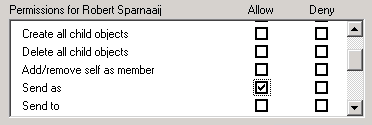
Setting Send As permissions on an object in
Active Directory Users and Computers (click on image to enlarge).
As you’ve changed the group membership of a user, the user must log off and then log on again for changes to take affect. Then, after the Offline Address Book has been regenerated on the Exchange server and been updated on the client, the user should be able to see this newly created Distribution Group in the Global Address List (GAL). Now the user can select this Distribution List and set it as the From field without the address being resolved to the primary address of his/her mailbox and without getting the “sent on behalf of” part on the receiver’s end.
NOTE: DON'T HIDE IN THE GAL OTHERWISE IT WON'T WORK!
