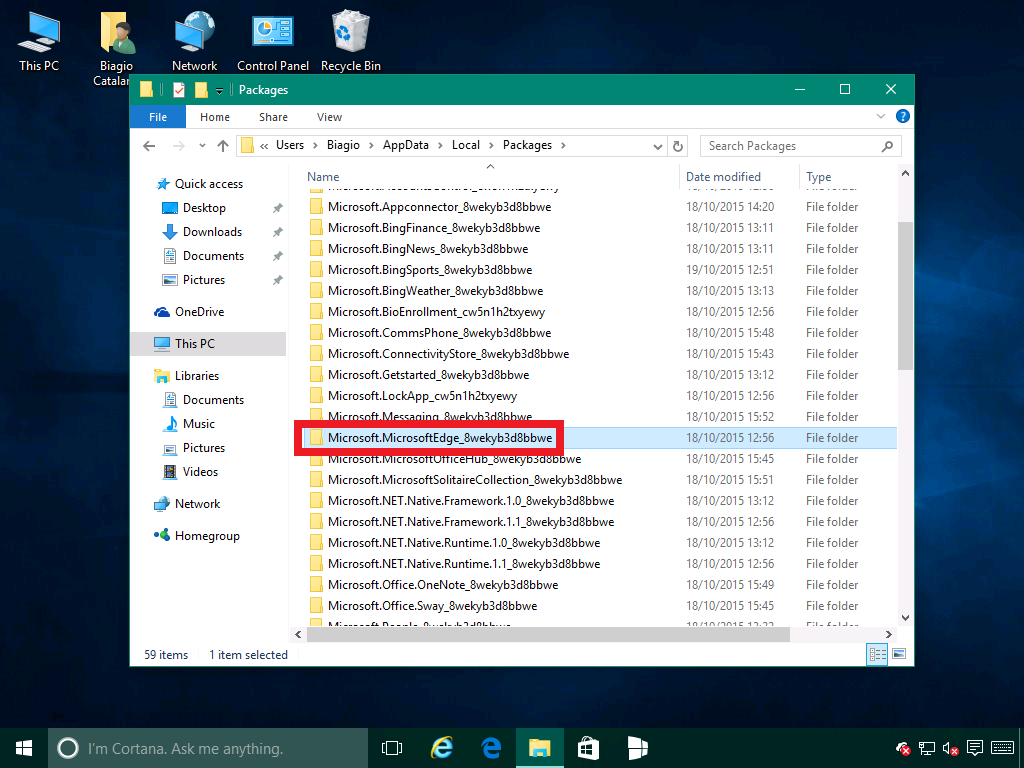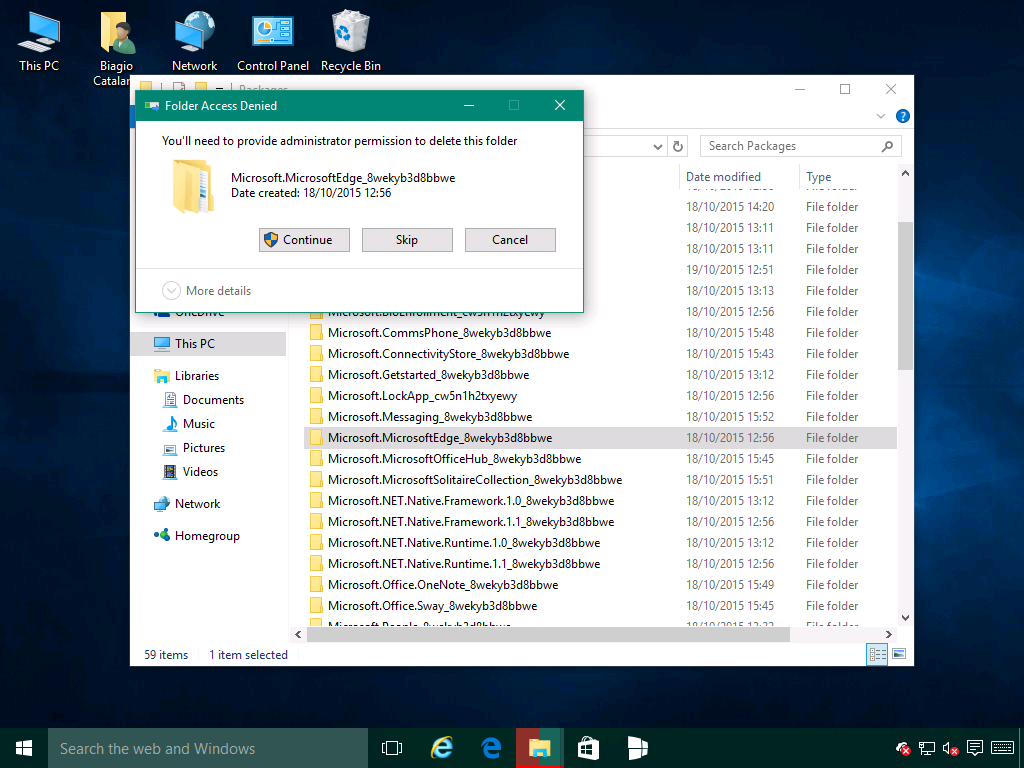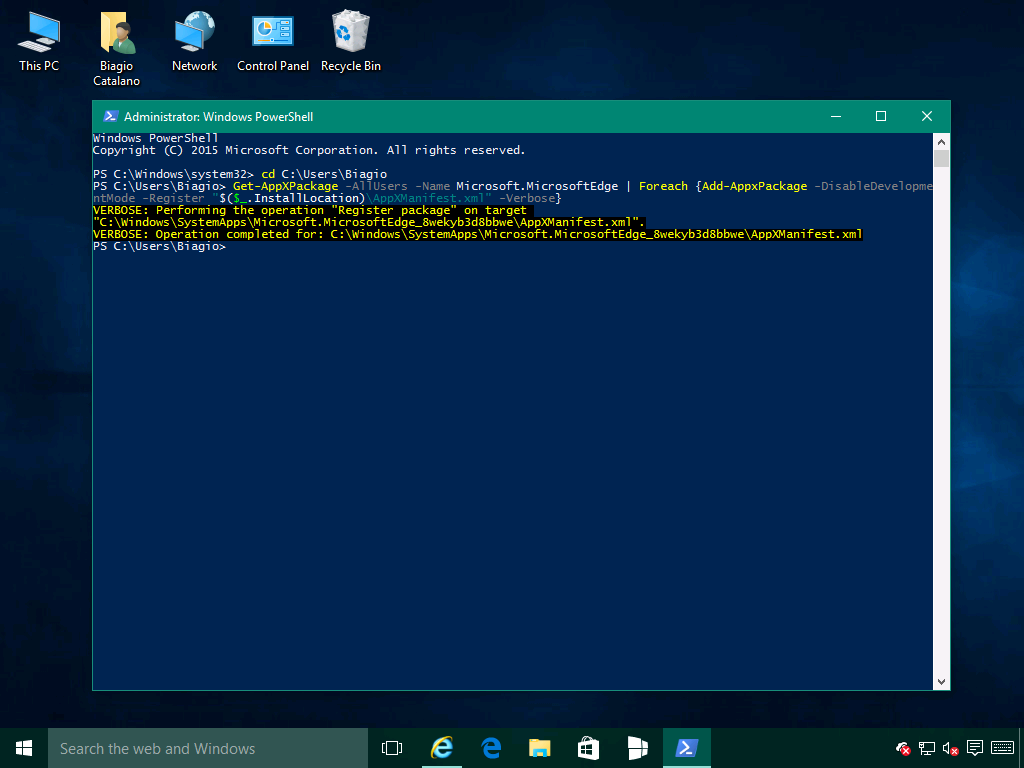Per ripristinare Microsoft Edge:
- Chiudete tutte le istanze di Microsoft Edge aperte.
- Aprite Esplora file, recatevi in C:UsersNomeAccountAppDataLocalPackages (dove al posto di NomeAccount dove inserire il nome del vostro utente. Per esempio: C:UsersBiagioAppDataLocalPackages) ed individuate la cartella Microsoft.MicrosoftEdge_8wekyb3d8bbwe.

- Cancellate completamente la cartella. Ai vari messaggi di Accesso negato cliccate Continua. Se l’operazione non dovesse andare a buon fine, ignorate la procedura. Aprite la cartella Microsoft.MicrosoftEdge_8wekyb3d8bbwe e cancellate tutte le sotto cartelle. Tornate alla radice e cancellate la cartella Microsoft.MicrosoftEdge_8wekyb3d8bbwe. Dovrebbe venir eliminata senza problemi.

- Riavviate il PC.
- Digitate nel box di ricerca Windows PowerShell, cliccate con il tasto destro del mouse e selezionate Esegui come amministratore. Alla richiesta di Controllo dell’Account utente cliccate Sì.
- Digitate la seguente stringa e premete Invio: cd C:UsersNomeAccount (dove al posto di NomeAccount dove inserire il nome del vostro utente. Per esempio: cd C:UsersBiagio).
- Digitate la seguente stringa e premete Invio: Get-AppXPackage -AllUsers -Name Microsoft.MicrosoftEdge | Foreach {Add-AppxPackage -DisableDevelopmentMode -Register “$($_.InstallLocation)AppXManifest.xml” -Verbose}
- Se l’operazione andrà a buon fine, vedrete la seguente schermata.

- Avviate Microsoft Edge. Dovrebbe essere tornato a funzionare correttamente.