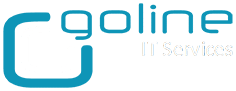Per aggiungere i sensori delle sessioni BGP seguire la seguente procedura
Aggiungere un sensore PRTG dalla SNMP Library
Selezionare la libreria Cisco-bgp-v2.oidlib

Cercare i sensori peer2state

Nota: le sessioni IPv6 non si possono riconoscere. Una volta aggiunto il sensore, spegnere la sessione e vedere quale va down.
Per la gestione dei lookup dei valori seguire i seguenti passi:
Informazioni trovate sul sito di PRTG: https://www.paessler.com/manuals/prtg/define_lookups
Aprire il singolo sensore aggiunto a PRTG e selezionare il Channel da modificare

Verificare come si chiama la lista di Lookup

Sul server di PRTG sotto la cartella C:Program Files (x86)PRTG Network Monitorlookupscustom sono presenti tutti i file di Lookup custom.
Modificare gli stati in base al "value". Per il valore Up, in questo caso il 6 lasciare "None". Per i valori Down impostare "Error"
Nota impostante: dopo aver modificato il file di Lookup è necessario riavviare il servizio di PRTG Core.