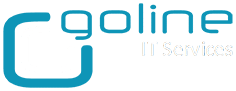How to Disable Shutdown/Restart as Group Policy
1- Log in to your DC and right click at the OU node where you want the policy applied:
2- Name the policy something like "Prevent Shutdown Display"
3- Right click the newly created policy and select "Edit"
4- Expand User Configuration -> Administrative Templates -> Start Menu and Taskbar:
5- The right pane will display all related policies, look for one called Remove and prevent access to the Shut Down, Restart, Sleep, and Hibernate commands:
6- Double click the policy and select Enabled and click OK:
7- Update your group policy
8- Your group policy is now in effect and users won't see the buttons when they log in: