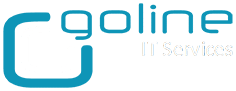Solution 1
Sign in with your password then do the following:
Delete NGC folder and add a new PIN code
Delete NGC folder and add a new PIN code
Go to C:WindowsServiceProfilesLocalServiceAppDataLocalMicrosoftNGC.
In NGC folder delete all the files. To do so you must be logged as Administrator.
delete the temp folder within the NGC folder
Now go to Settings > Accounts > Sign-in Options.
Click Add a PIN and add a new PIN code for your account.
Now the PIN login should be working again.
Switch to local account and add a PIN code
Solution 2
Try to switch to local account, and the add a PIN code. Here’s how to do that:
Go to Settings > Accounts and locate your account.
Click Sign in with a Local Account instead.
Follow the instructions to set up a local account.
Sign out and sign in with your local account.
Now add a PIN code.
After you’ve added your PIN code you need to locate your account under the Accounts section in Settings.
Choose Sign in with a Microsoft Account instead.
That’s it, PIN login should be working now for your account