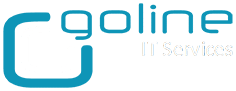This issue occurs due to CBT enabled in the parent image:
https://kb.vmware.com/kb/2047250
Could you follow the below article and disable CBT, take a new snapshot and re-compose the pool:
https://kb.vmware.com/kb/1031873
Resolution
To enable or disable CBT on a virtual machine, perform the appropriate steps given for enabling or disabling:
Note: Ensure that the virtual machine is powered off before performing these steps.
To enable CBT in a virtual machine:
To enable CBT in a virtual machine:
- Power off the virtual machine.
- Right-click the virtual machine and click Edit Settings.
- Click the Options tab.
- Click General under the Advanced section and then click Configuration Parameters. The Configuration Parameters dialog opens.
- Click Add Row.
- Add the ctkEnabled parameter and then set its value to true.
- Click Add Row, add scsi0:0.ctkEnabled, and set its value to true.
Note: scsi0:0 in scsi0:0.ctkEnabled indicates the SCSI device assigned to the hard disk that is added to the virtual machine. Every hard disk added to the virtual machine is given a SCSI device that appears similar to scsi0:0, scsi0:1, or scsi 1:1. CBT is enabled (or disabled) individually on each disk.
- Power on the virtual machine.
- In the home directory of the virtual machine, verify that each disk having CBT enabled has also a vmname-ctk.vmdk file.
To disable CBT, ensure that there are no snapshots on the virtual machine. For more information, see Consolidating snapshots in ESX/ESXi 3.x and 4.x (1007849) and Consolidating snapshots in vSphere 5.x/6.0 (2003638).
To disable CBT:
- Power off the virtual machine.
- Right-click the virtual machine and click Edit Settings.
- Click the Options tab.
- Click General under the Advanced section and then click Configuration Parameters. The Configuration Parameters dialog opens.
- Set the ctkEnabled parameter to false for the desired SCSI disk(s).
- Power on the virtual machine.