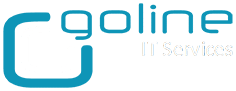To modify the language Backup Exec 11.x to 2014 displays, create a Backup Exec registry key by doing the following:
1. Go to Start > Run > Regedit
1. Go to Start > Run > Regedit
Warning: Incorrect use of the Windows registry editor may prevent the operating system from functioning properly. Great care should be taken when making changes to a Windows registry. Registry modifications should only be carried-out by persons experienced in the use of the registry editor application. It is recommended that a complete backup of the registry and workstation be made prior to making any registry changes.
2. Locate and select the following registry key:
HKEY_LOCAL_MACHINESOFTWARESymantecBackup Exec For WindowsBackup Exec
3. Select Edit | Add Value
4. Select " String Value" as the Data Type, and click OK. (Figure 1)
Figure 1

5. Type Language in the Value Name box.
6. Type in the abbreviation of the language Backup Exec should display in the String box (Figure 2):
DE = German
EN = English
ES = Spanish
FR = French
IT = Italian
DE = German
EN = English
ES = Spanish
FR = French
IT = Italian
JP = Japanese
PT = Portuguese
PT = Portuguese
ZH = Chinese Simplified
CH = Chinese Traditional
RU = Russian
CH = Chinese Traditional
RU = Russian
KO = Korean
Figure 2

7. Click OK to save changes and then exit Regedit.
Once completed, restart all Backup Exec services and then launch Backup Exec.
Note: If the language selected for the setting Your Locale is not one of the supported languages, then Backup Exec will be displayed in English. This will occur although the operating system is in a different language and will also occur if the multiple language user interface (MUI) feature of Windows is being used and has the Menus and Dialogs setting set to something other than the locale.
For Backup Exec 2012 or 2014, the following steps needs to be performed:
1. Open the Backup Exec console.
2. Click on the Backup Exec icon (top-left) and select Installation and Licensing > Install Options and Licenses on this Backup Exec Server.
3. In " Add Licenses", " Review Licenses" and " Configure Options" windows click " Next".
4. In " Choose languages" windows select the language which needs to be used and click " Next".
5. In the next window click " Install". Complete the install.